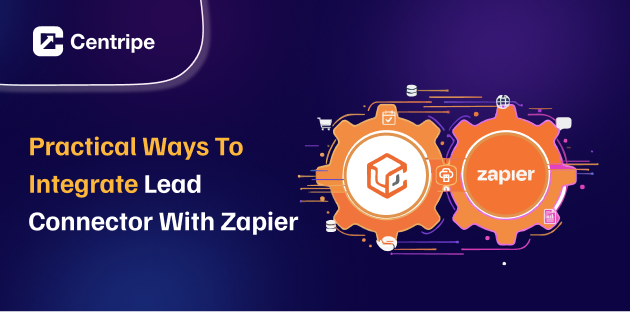Companies implementing workflow automation see a 20-25% increase in workforce productivity.
Smooth automation is a prominent part of every effective lead management strategy. Lead connector does that very well when integrated with Zapier.
They both create resourceful workflows. It helps in sales, marketing and operations teams can increase productivity.
WHY AUTOMATION?
Workflow automation software reduces capture process errors by 37% and boosts data accuracy by 88%.
32% of organizations report a decrease in human errors due to automation.
Why Business need to integrate Lead Connector with Zapier?
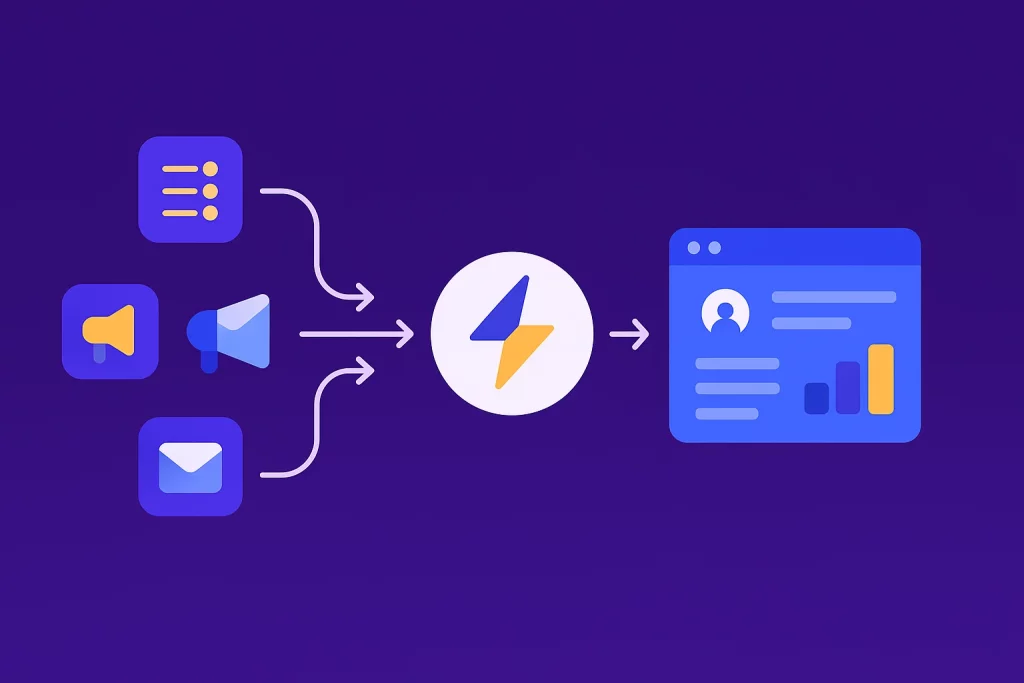
The one thing about Zapier, that all brands love is, it’s a no-code platform. Though it has very limited features.
It connects Lead connector with more than 8,000 apps and services.
With ‘Zaps’ the automated tasks, events can be triggered. You can also push data to many tools, or pull data from them.
See, the integration between both, amplifies efficiency.
Let’s say, your team is collecting leads via web forms, now Zapier can quickly send them to campaigns in Lead connector.
It also updates customer information or even start personalized outreach campaigns. So, no manual data entry, reduced errors and instant communications.
Core Steps for Integration
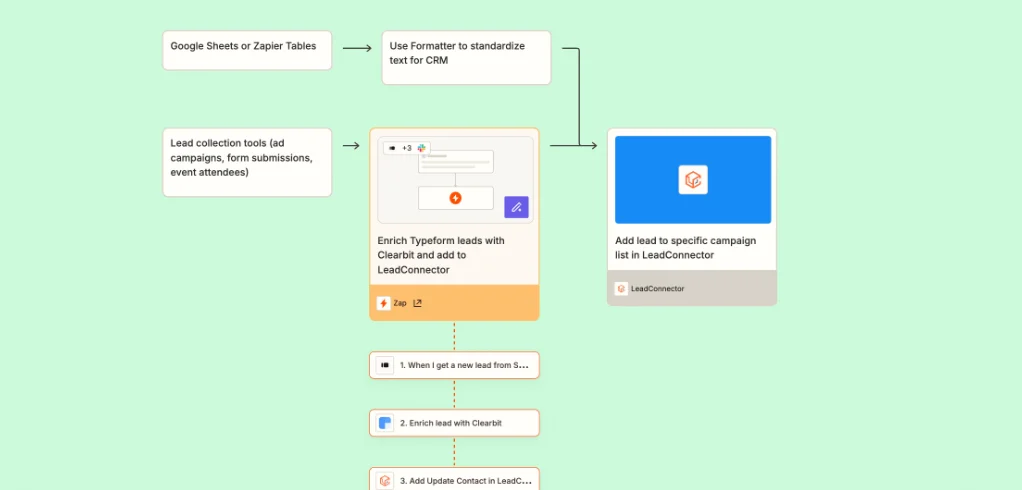
Note: Zaps are automated workflows in Zapier.
1. Authenticate Accounts and Prepare Apps
Before your team builds any Zaps, confirm access to activate Lead Connector and Zapier accounts.
Get every third-party apps you want to connect, like Google Sheets, Type-form, Facebook Lead Ads, ready for authentication.
Checklist:
- Lead Connector account/workspace.
- Zapier account (free or paid).
- Third-party app credentials.
Then, log in to Zapier, search for ‘Lead Connector’ in the app directory. It routinely updates supported triggers and actions, so new integrations appear frequently.
2. Creating Powerful Zaps: Workflow Examples
‘If then’ basic conditional logic in the form of triggers is the foundation of building Zaps. When something happens, then what should happen next.
a. Form to CRM Pipeline Automation
Trigger: New form submission in Google forms, jotform or Gravity forms.
Action: Create or update lead connector contacts and push them into specific campaigns.
- It’s simple. Create a Zap to monitor from entries. When someone submits a form, it checks on the details and adds a new contact in the system.
You are in charge of choosing a place of outreach or on-boarding campaigns.
Use the mapping tools to link custom fields from forms to the main CRM. This in-takes details like name, phone number, tags and status.
b. Facebook Lead Ads Instant Sync
Trigger: New lead in Facebook Lead Ads.
Action: Add leads to Lead Connector campaigns or update prospect records.
- Create a Zap to capture each new lead from your paid ads. Then, add them to Lead Connector with tags that match the ad source or campaign.
This ensures swift follow-up and campaign tracking without manual uploads or platform hopping.
c. Email Parsing and Enrichment
Trigger: New parsed email using Mailparser or Gmail parser.
Action: Create enriched contacts in Lead Connector.
- Zapier handles incoming lead emails. It extracts details and enriches them with services like Clearbit or Seamless.AI. Then, it automatically sends qualified leads to Lead Connector for targeted outreach.
d. Pipeline Change Logging
Trigger: Pipeline stage change in Lead Connector (e.g., new lead, moved to “Negotiations”).
Action: Log the update in Google Sheets, Zapier Tables, or trigger notifications elsewhere.
- This tracks all progress in your sales funnel. It keeps stakeholders updated and ensures clear records across tools.
Advanced Techniques: Unique Integration Power
Harnessing the full range of Lead Connector features via Zapier involves more than just contact syncing. Learn how to automate high-level operations with exclusive capabilities.zapier
1. Multi-Step Zaps and Conditional Logic
You can create Zaps to perform multiple actions. For the new lead, you can send emails, use web-hooks or push notifications.
This can happen only if they meet specific criteria, such as region, company size, or products of interest.
This personalises workflows for each prospect, making Lead Connector stand out from its more limited competitors.
2. Enriched Data in One Click
Use Zapier to enhance incoming leads. Add public profile data, social links, and engagement scores with enrichment apps. Send that context, with custom tags, to Lead Connector and trigger bespoke automations.
3. Integrated Campaign Tracking
Routes come from various sources, such as web forms, ads, and webinars. They then go into specific Lead Connector campaigns.
- Tag sources automatically.
- Automate follow-ups.
- Create dashboards to track conversion rates by campaign across platforms.
4. Comprehensive Reporting
Record every outreach attempt, status change, or stage movement in Google Sheets, Airtable, or Zapier Tables through custom Zaps. For fast moving teams, it’s a blessing to have rapid and shareable reporting.
Step-by-Step Setup: Webhooks & Testing
Many advanced integrations use webhooks. These are a flexible way to send data between Zapier and Lead Connector.
Step 1: Set Up Webhook as Trigger in Zapier
- In Zapier, create a new Zap.
- Choose “Webhooks by Zapier” as the trigger app.
- Select “Catch Hook” (receives data from Lead Connector).
- Zapier generates a unique endpoint URL.
Step 2: Copy and Enter Webhook in Lead Connector
In Lead Connector, navigate to integrations.
Paste the Zapier webhook URL.
Specify the events that trigger notifications:
- Invitation sent
- Invitation accepted
- Invitation responded to
- Invitation withdrawn
- Follow-up sent
Step 3: Send Test Data
- Set a trigger of test event, such as new invitation or lead acceptance.
- In Zapier, verify that data arrives correctly for mapping.
Step 4: Map Fields and Define Action(s)
- Set up actions, such as creating new contacts, logging spread-sheet rows or sending notifications.
- Use custom filters and Zapier Paths to tailor automations to specific data subsets.
Step 5: Activate and Monitor Your Zap
- Enable your Zap.
- Track performance and tweak conditions for optimal results.
Tips for Maximizing Integration Success
- Use custom fields and tags in Lead Connector to segment leads by source.
- Setup error handling and alerts in Zapier for failed automations.
- Regularly audit Zaps to accommodate Lead Connector feature updates.
- Use Zapier Paths or built-in filters to limit actions based on criteria. For example, only sync leads with an engagement score above a specific level.
Check out multi-step Zaps. They can help you:
- Trigger workflows for lead enrichment.
- Send notifications to Slack or Teams.
- Set up automatic follow-ups.
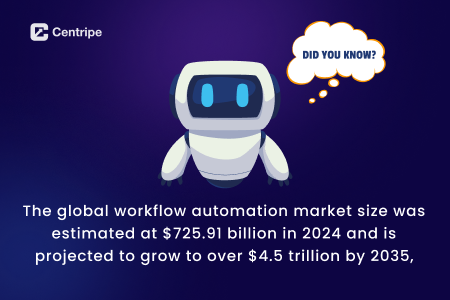
Lead Connector Features for Automation
Lead Connector’s strong features boost its connection with Zapier. It offers dynamic tagging, pipeline tracking, multi-channel automated communications, and webhook support. This ensures scalable lead management and better outreach automation.
Summary: Scale Your Growth with Seamless Integrations
Zapier is a powerful tool. It doesn’t just assist, but acts as a main player. For lead process, it acts as a catalyst.
Lead Connector serves as your command centre for leads, campaigns, and outreach channels.
Organizations can speed up their processes. They can do this by using multi-source triggers, advanced logic, and custom reports.
The power of Lead Connector features and Zapier’s automation creates endless chances for real business change.